Post by Admin on Jun 15, 2014 2:12:18 GMT
Table of Contents
- Chatting
- Mail System
- Trading items, equipment, and spina
- Parties
- Pets
CHATTING
When you flick the
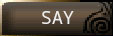
It will be heard by characters nearby. It is shown as the white colored chat.
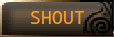
It will be heard by everyone in the map you are in. It is shown as the orange colored chat.
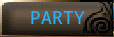
It will be heard from every member in the party. It is shown as the light blue colored chat.
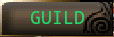
It will be heard from every member in the guild. It is shown as the green colored chat.
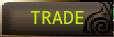
People who want to trade will use this chat. It is shown as the green-yellow colored chat.
Please chat with good manners.
* Please refrain from using light conversations in shout as logs will be shown up to all of the players in the map. Use shout when you are looking for party members or when stuck in a quest and need some help.
Mail System
There are two ways to create a message.
*If the recipient is a party, friend, or guild member
Tap the screen in the following order:
MENU>
Community>
Mail>
Send Mail>
write a letter the create a message screen will show up.
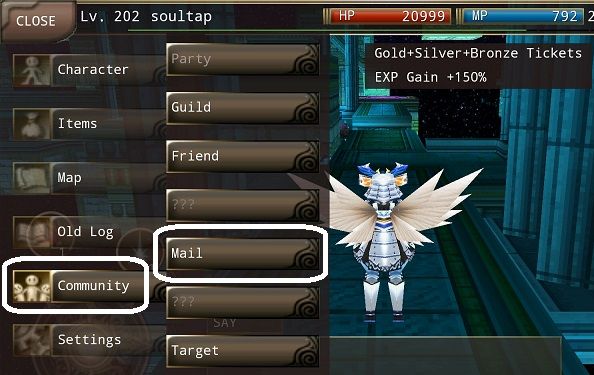
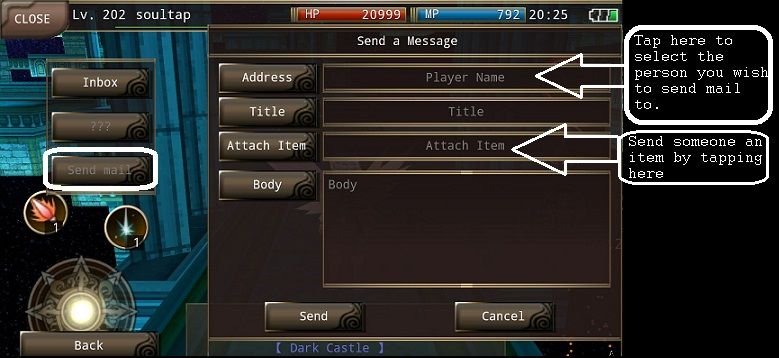
If the recipient is not a party, friend, or guild member
Tap the screen in the following order:
MENU>
community>
target>
choose the players name>
Write a letter the create a message screen will show up.
Message creation screen
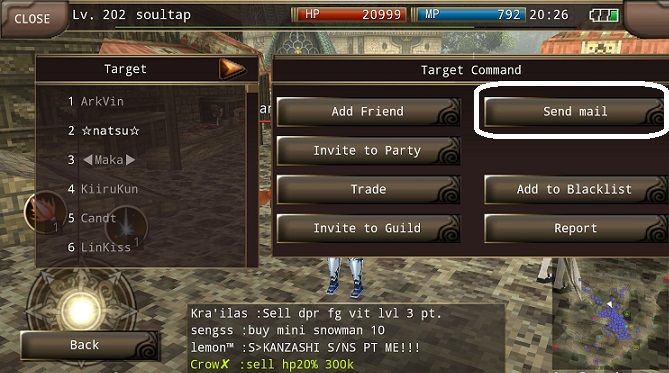
When you tap the “To” button, the party, friend, guild list will show up and you can choose the player to send a message to. If you open the create a message screen from the following order, target>choose the players name>write a letter the name of the recipient will show up automatically.
When you tap the “Title” button, the title input screen will show up.
The letters written will show up in the “Inbox” as the title.
When you tap the “Body” button, the body input screen will show up.
The letters written will show up when the recipient opens the message in the “Inbox”.
When you tap the “Send” button, the conformation screen will show up and the message will be sent when you choose “Yes”
Trading Items, Equipment and Spina
The trade function is a system where players can exchange, buy and sell items or Spina.
Tap the screen in the following order
MENU>
community>
choose the player from target>
trade
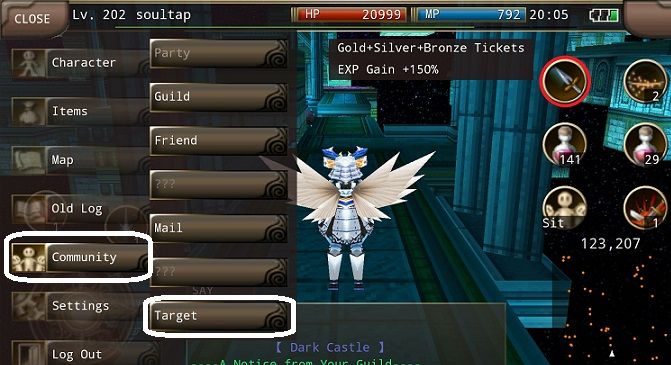
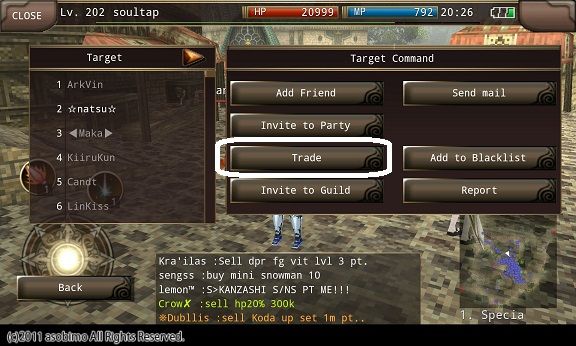
*You cannot request a trade to a stranger. Only request a trade to characters participating in the character party of the friends registered.
Submit a trade
1.Tap the screen in the following order
MENU>community>choose the players name from target> trade
2.Wait for an approval from the recipient player.
3.The recipient player will choose “Yes” when the dialog of the approval is shown.

Choosing the item to trade
Choose the item or Supina to trade.
Choose the number of items and Supinas by “-“ and ”+”(You can directly input the numbers by tapping the numbers).
Tap the “Confirm” button and verify the items or Spina.
Wait for the other player to finish.
Checking the items traded
Verify yours and other players items and Spina.
If there is no problem tap the agree button. Wait for an approval from the other player.
If the “The trade is approved” is shown in the chat window the trade is finished.

When verifying the traded item, you can switch the explanation column screen by tapping on the cursor of the item you want to verify in the explanation column.
The explanation column is divided into two pages, the item explanations page and the abilities and restrictions information page.
*Be aware of trade frauds.
*Be careful with the digits of the items and Supinas when trading.
*The trade will be canceled if there is less space open than the number of items receiving.
*The trade will be canceled if the number of Supinas receiving exceeds the limit of Supinas that can be hold.
*The trade will be canceled if there are no actions taken for a certain period of time.
Parties
Parties are small groups created from four players at the maximum.
When teamed up, all party members can lock on to the same enemy, so players will be able to defeat powerful enemies by the synergy effect of cooperation that cannot be defeated alone.
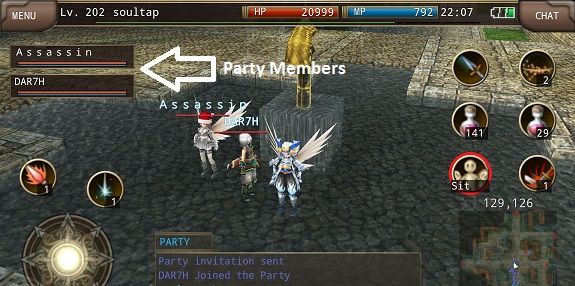
Please check below for specific directions to create and dismiss parties.
Create parties
1. Tap the screen in the following order.
MENU>community>choose the player from target> invite to party
2. Wait for an approval from the recipient player
3. The recipient player will choose “Yes” when the dialog of the approval is shown.
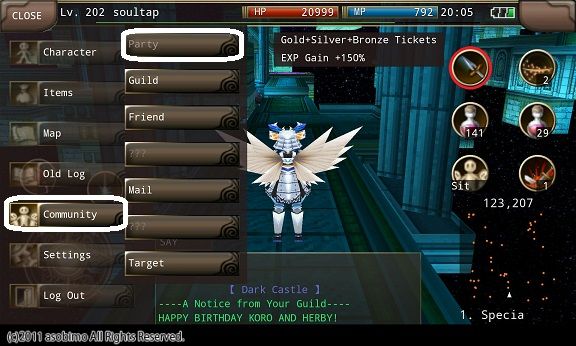
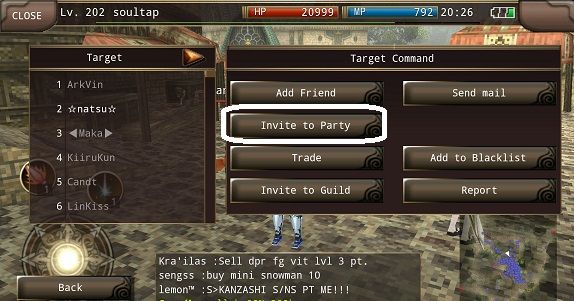
Dismiss parties
1. Tap the screen in the following order
MENU>community>party
2. Choose “Dismiss”
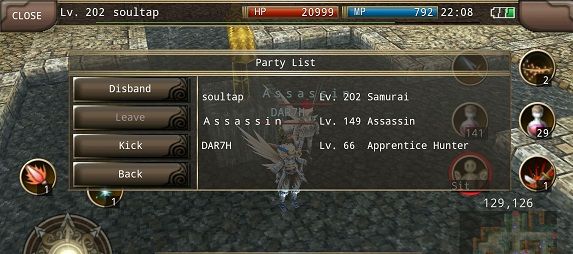
Leaving a party
1. Tap the screen in the following order
MENU>community>party
2. Choose “Leave”
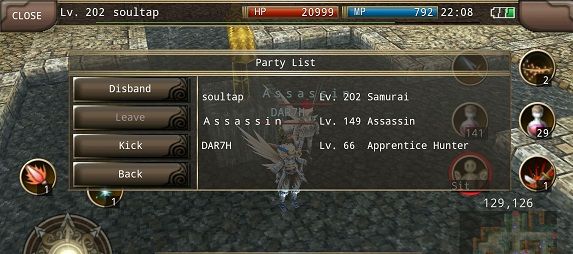

You will be asked to join a party when you are requested to one.
Choose “Yes” if you want to join a party.
* There is no function in Android of transferring the leaders authority automatically.
Pets
Pets are used in aiding you in combat, healing you when you die and randomly picking up items after defeating monsters.
Getting to your Island
You can go to your Island from Menu > Log Out > 'To Island' after logging into Iruna Online.
Attracting Pets
Each item you put into you Island has an element attribute. Light, earth, darkness, water, fire, wind or none.
Each pet also has attributes and you can entice it to visit your island, but you need to have the correct elements.
Example:
Pet: Kijimu
Attribute Needed to Appear: Earth Element 10
Island Item: Mini Haniwa
Attribute given: Earth 2
So, if you place 5 Mini Haniwa into your Island you will have 10 Earth Element points. This should help a Kijimu appear.
If you want to keep it, feed it. If not, expel it and something else will come along if it fits your elements. (You don't need to expel if you have not fed it, simply going in and out of your island will shoo it away)
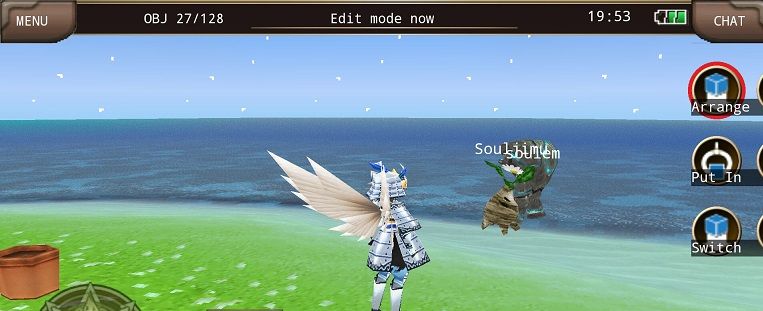
Each time you feed your stray (Once daily) you will get a + or - on Affinity Points, once you get 500 this will officially become your pet and you can then use it in game
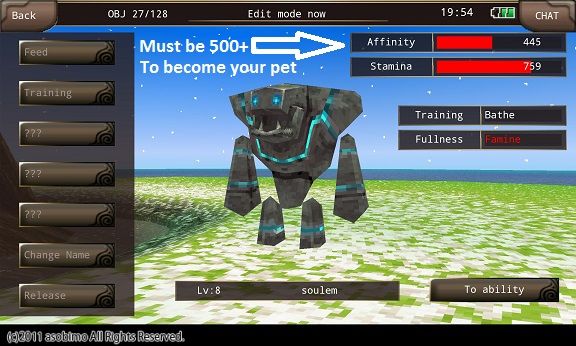
Maintaining and training your pet
Now that you have acquired your pet, you can now starting training and using it. After you've named your pet, you can tap on your pet to interact with it. Once the interaction screen is up you can train your pet. The skills you train your pet in are similar to your skills. You can only train your pet once a day and will cost stamina points that your pet has. Once your pet's stamina runs out, your pet will stop training and you will either need to let it rest or feed it to continue.
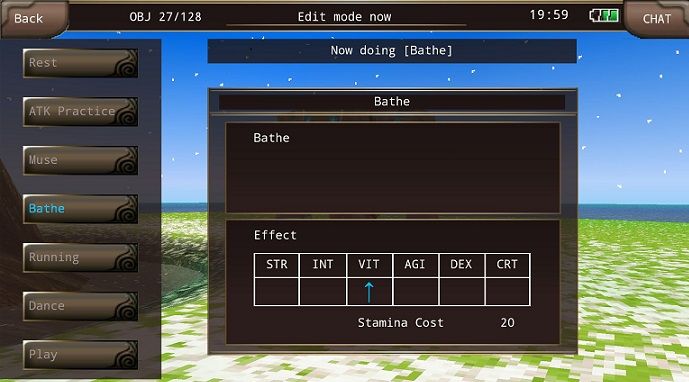
**FEEDING YOUR PET WILL RESULT IN A PENALTY ON STATS GAINED DURING TRAINING**
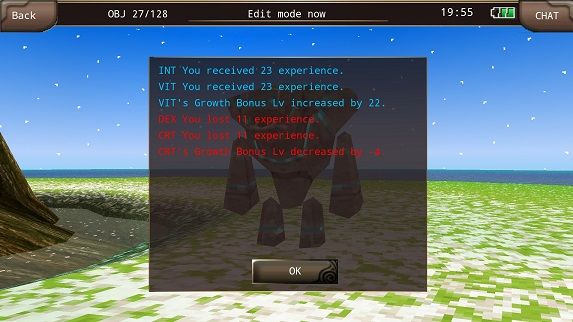
Using your pet to fight.
You're now ready to use your pet! During combat your pet appears as a party member, but cannot be summoned while anyone is in your party.
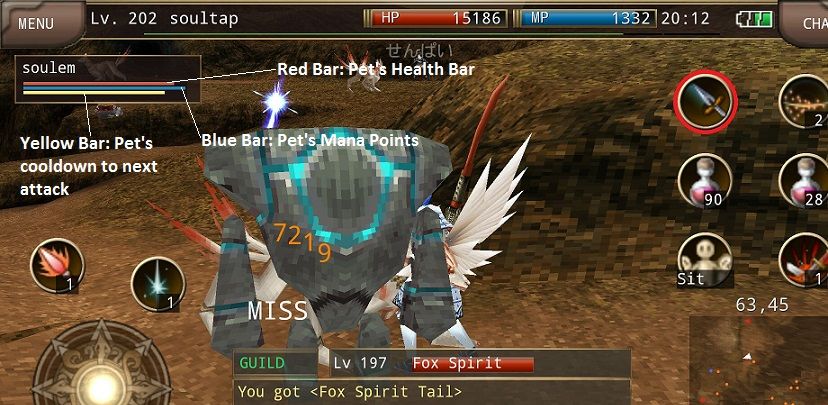
First and easiest way is to set up your shortcuts.
There are 3 shortcuts to set:
Summon Pet: Allows you to summon your pet into combat.
Switch Pet: Allows you to change the pet being used.
Change Pet Tactics: Change what your pet does during combat. Attack, Defend, Passive.
Some Monsters who drop Island Objects & Others
Penguino 89-92
Tower of Ice
Mini Snowman - Water 2
Dansect 75-78
Canterino Desert
Mini Cactus - Fire 1, Water 1
Albrero 117-121
Inje Cave
Mini Haniwa - Earth 2
Crysis 200-201
Mezzaluna Palace
Skull - Darkness 1
Christmas Wreath
1 Wind, 1 Light
Christmas Cake B
2 Neutral
New Year Deco.
Neutral 1
Palm trees
Coin Store - 50 Coins
1 Wind, 2 Light
White flower
Coin Store - 20 Coins
1 Water, 2 Light
Dinosaur Bones
Coin Store - 100 Coins
1 Fire, 2 Earth, 1 Darkness, 1 Neutral
Skull of Dinosaur
Coin Store - 100 Coins
2 Fire, 1 Earth, 1 Darkness, 1 Neutral
You can also make Island Objects in Production.
Lucky Color - In Fortune
Each color will give your island the attribute +5 for 1 day
Red - Fire Element
Blue - Water Element
Green - Wind Element
Yellow - Earth Element
White - Light Attribute
Black - Dark Attribute
Purple - Non-attribute
Some Pets and their Elements
Evil Sword : Earth 25, Darkness 32
Enty : Fire 15, Earth 15, Wind 16
Kijimu : Earth 10
Kinote : Water 20, Earth 26
Krabs : Water 20, Darkness 5
Coatl : Darkness 21, Neutral 15
Golem : Earth 10 Neutral 16
Cockatrice : Earth 26, Wind 11, Light 10
Goblin : Fire 25, Neutral 19
Colon : Neutral 20
Cyclops : Fire 5, Water 5, Earth 5, Wind 25, Neutral 32
Skeleton : Darkness 25, Neutral 21
Dansect : Water 20, Earth 15
Tritail : Darkness 31, Neutral 31
Dragnof : Wind 25, Neutral 31
Piton : Water 30, Neutral 26
Pengino : Water 25
Pork : Fire 21, Earth 15
Mars : Water 21, Darkness 28
Runa : Neutral 21
Roar : Holy 10
Mole : Earth 25, Wind 11

